The Chrome Extension
A step-by-step guide to installing and using the Scrapify Chrome extension.
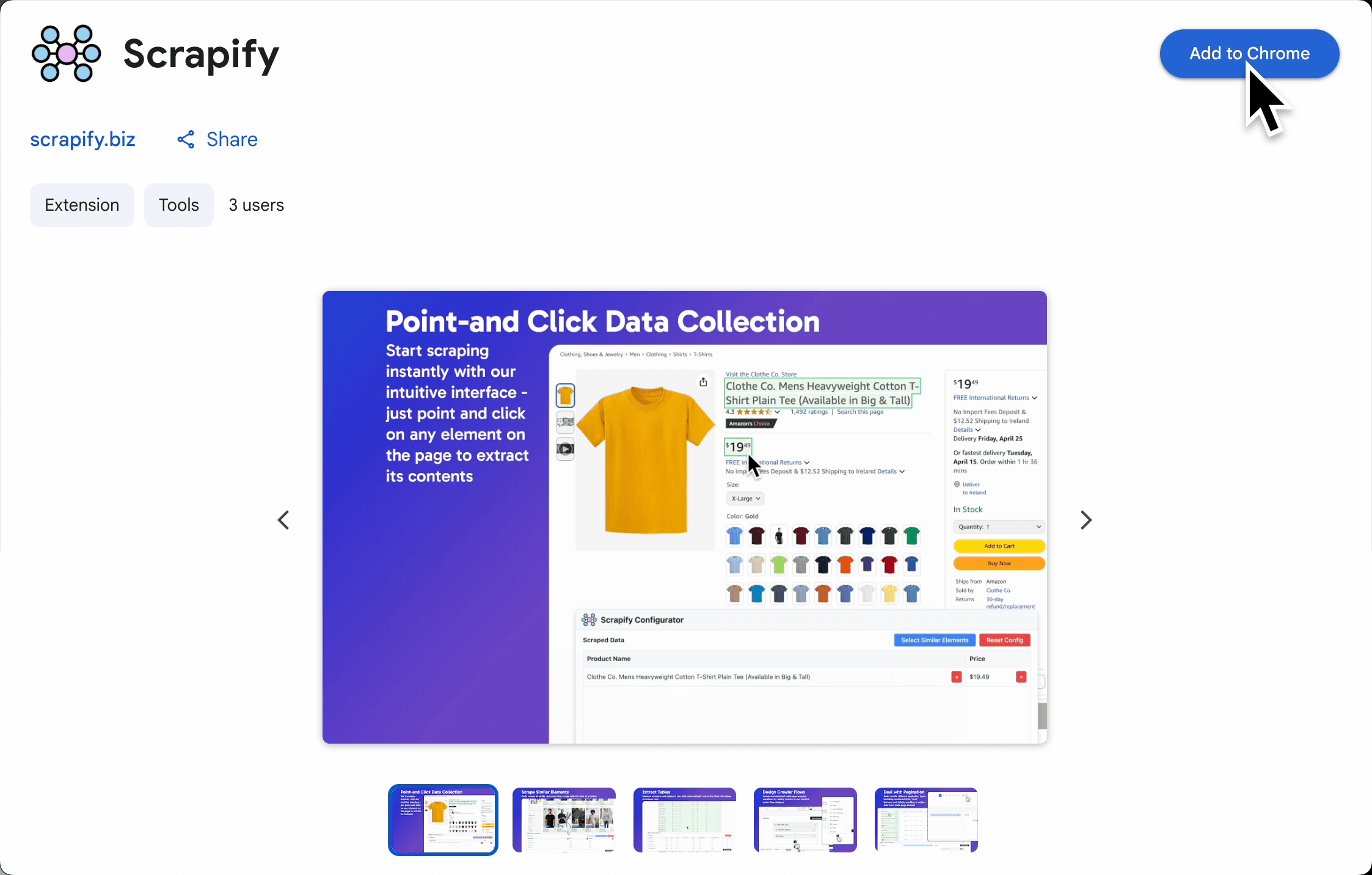
Getting Familiar with the Scrapify Chrome Extension
The Scrapify Chrome extension is used to configure your scrapers and crawlers. It allows you to point and click on elements you want to extract, automatically generating the selectors needed to capture data accurately. It also allows you to add actions in sequence to create a crawler flow, enabling the crawler to click buttons, scroll, enter text and press keys.
Extension Features
The Scrapify Chrome extension offers:
- - Visual element selection for building scrapers and crawlers
- - Automatic detection of of lists and tables
- - Advanced similar element selection algorithms
- - Direct integration with your Scrapify account
Step 1: Installing the Chrome Extension
To get started with the Scrapify Chrome extension:
- - Visit the Chrome Web Store and find the Scrapify Extension here.
- - Click the "Add to Chrome" button
- - Confirm the installation when prompted
Pro Tip
For quicker access to the extension, pin it to your Chrome toolbar by clicking the puzzle piece icon in your toolbar, finding the Scrapify extension, and clicking the pin icon.
Step 2: Using the Extension
The configuration extension will open automatically when you click the "Load Website" button in the scraper configuration page or the crawler configuration page in your dashboard.
Step 3: Understanding the Extension Interface
The Scrapify Configurator extension has two modes:
Scraper Configuration
Scrapers are for extracting data from a single webpage.
- Select Elements: Simply point-and-click on the elements that you want the scraper to extract.
- Scrape Table: Activates Table Mode which allows html tables to be detected and parsed with one click.
- Select Similar Elements: Shows all elements you've selected for extraction
- Rename Columns: Give your data columns custom headings by clicking on the default titles.
- Save Configuration: Save your scraper configuration to your dashboard by pressing the "Save Configuration" button.

The Scraper Configuration Interface
Crawler Configuration
Crawlers are for extracting data from more complex websites which may have Javascript rendering or paginated data.
- Actions: Create the crawler flow by adding actions to the actions section.
- Click Button: Click on a button to navigate to the next page.
- Hover: Hover over an element to trigger any hover effects.
- Scroll to Bottom: Scroll to the bottom of the page to load all content.
- Scroll to Element: Scroll to a specific element on the page.
- Enter Text: Enter text into an input field.
- Keypress: Have the crawler press any key on the keyboard.
- Scrape: Scrape the data from the page. All the same functionality as the scraper configuration.
- Wait: Wait for a specific amount of time before continuing.
- Loop: Loop through a list of links/URLs or repeatedly click a next page button to deal with pagination.
- Save Configuration: Save your crawler configuration to your dashboard by pressing the "Save Configuration" button.
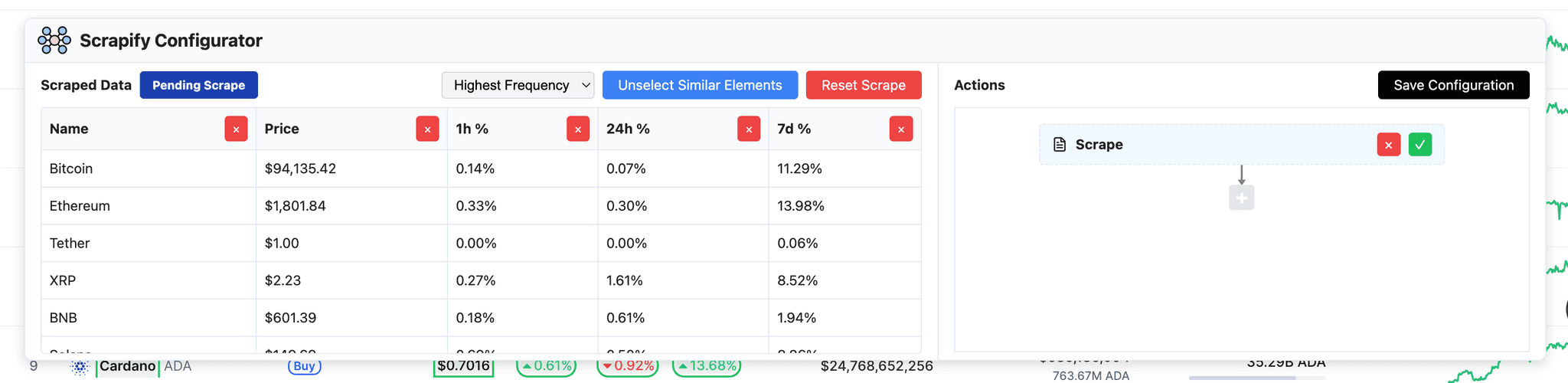
The Crawler Configuration Interface
Important Note
The extension only accesses webpage content when you explicitly activate it. Scrapify respects your privacy and doesn't collect data without your interaction.
Troubleshooting Common Issues
If you encounter problems with the extension:
- Extension not appearing: Try restarting Chrome or reinstalling the extension
- Can't select elements: Some websites use security measures that prevent selection. Try a different website or contact Scrapify support
- Incorrect selections: Try selecting a more specific element or use the "Edit Selector" option
What's Next?
Now that you've set up and tested the Chrome extension, you're ready to build your first complete scraper!
In the next tutorial, you'll learn how to use the extension to extract structured data from a website and save it to your Scrapify account.