Data Organization and Export
Transform your scraped data into clean, structured formats ready for analysis.
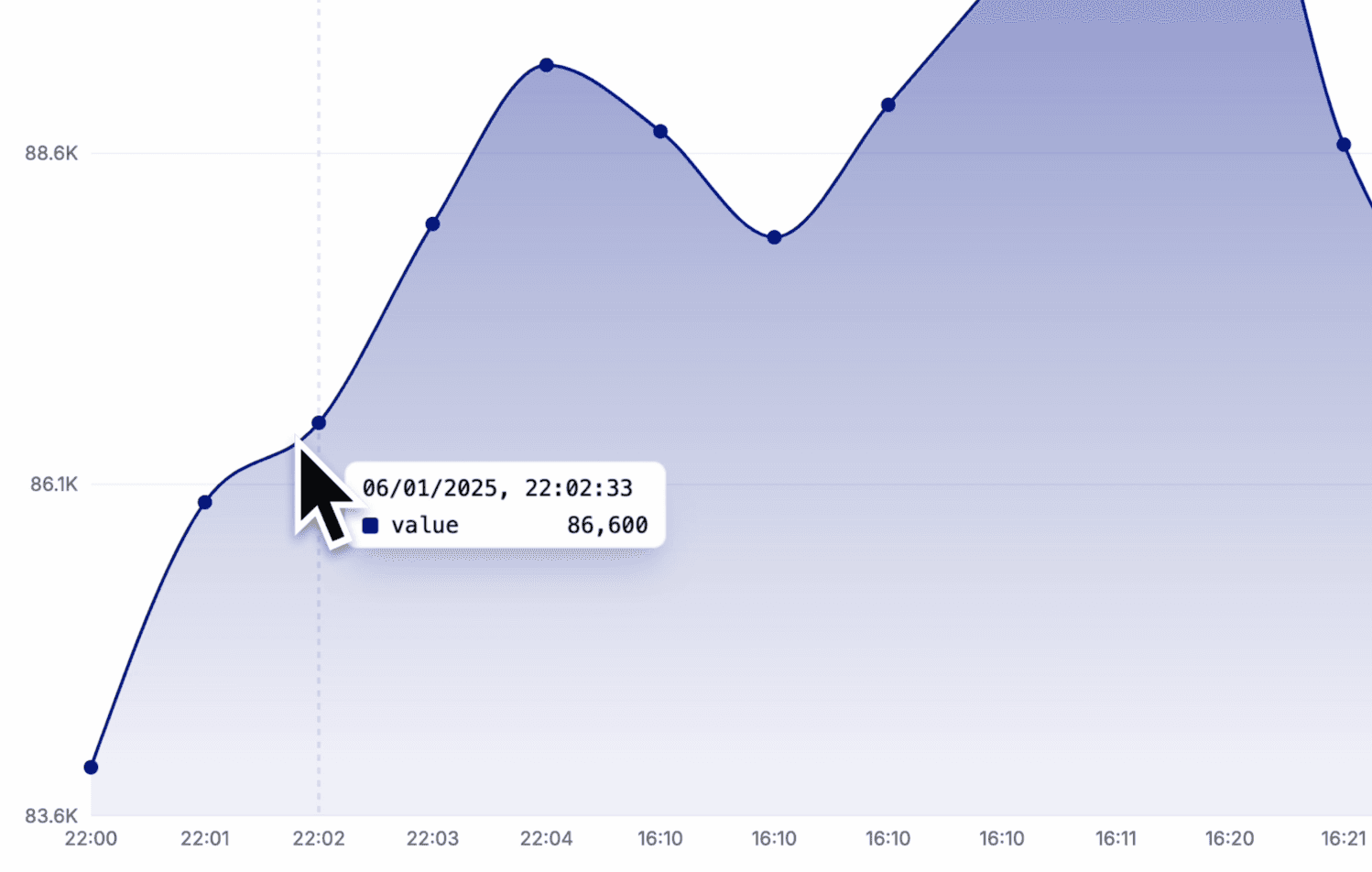
From Raw Data to Actionable Insights
Successfully scraping data is just the beginning of your data journey. This tutorial focuses on how to effectively organize, export, and prepare your scraped data for analysis using Scrapify and complementary tools.
Understanding Your Scraped Data
Before exporting or analyzing your data, it's important to take time to understand what you've collected:
- Review your data structure - What fields did your scraper capture?
- Check data completeness - Are there missing values or incomplete records?
- Evaluate data quality - Does the data accurately represent what you intended to collect?
- Identify potential issues - Are there formatting inconsistencies you'll need to address?
Phase 1: Reviewing Your Dataset
Start by thoroughly examining what your scraper has collected:
- Log in to your Scrapify dashboard
- Navigate to "Datasets" in the left sidebar
- Select the dataset containing your scraped data
- Use the data preview to scan through your collected information
Assessing Data Quality
As you review your data, ask yourself these questions:
- Is the data complete, or are there missing fields?
- Are the data types consistent (text, numbers, dates)?
- Do you see any obvious errors or unexpected values?
- Does the data include everything you need for your analysis?
Phase 2: Exporting Your Data
Scrapify offers multiple export options to fit your workflow:
Amazon S3 Export
Perfect for cloud storage and integration with AWS services:
- From your dataset view, click the "Export" button
- Select "Amazon S3" as the destination
- Configure your AWS credentials and bucket settings
- Choose your preferred file format (CSV, JSON, or Parquet)
- Click "Export" to send your data to S3
Google Drive Export
Seamless integration with your Google ecosystem:
- From your dataset view, click the "Export" button
- Select "Google Drive" as the destination
- Connect your Google account if not already connected
- Choose the folder where you want to save your export
- Select your preferred file format (CSV or JSON)
- Click "Export" to save the file to your Drive
Google Sheets Export
Direct integration for immediate collaboration and analysis:
- From your dataset view, click the "Export" button
- Select "Google Sheets" as the destination
- Connect your Google account if not already connected
- Choose to create a new sheet or append to an existing one
- Set up column mapping if appending to existing sheet
- Click "Export" to create or update your Google Sheet
Pro Tip
Configure the export settings for your scraper or crawler before you perform the scrape. This will ensure that the data is exported in the format you need after the scrape is complete.
Format Selection Guide
Choose your export format based on your next steps:
- CSV - Best for spreadsheet software and most data analysis tools
- JSON - Ideal for web applications and programming workflows
- Excel - Good for direct analysis and sharing with non-technical colleagues
Phase 3: Data Transformation Tools
Once exported, you'll often need to prepare your data further. Here are recommended approaches using common tools:
Spreadsheet Software (Excel/Google Sheets)
Perfect for quick data cleaning and simple analysis:
- Open your exported CSV or Excel file
- Remove duplicates: Data > Remove Duplicates
- Fix text formatting: Use functions like TRIM(), PROPER(), UPPER(), LOWER()
- Extract text parts: Functions like LEFT(), RIGHT(), MID(), FIND()
- Standardize dates: Format cells or use date conversion functions
- Handle missing values: Find and replace, or conditional formatting to highlight
- Create calculated columns: Add formulas for derived metrics
Python for Data Preparation
For more advanced data cleaning, Python with pandas offers powerful capabilities:
# Basic pandas data cleaning example
import pandas as pd
# Load your exported data
df = pd.read_csv('scraped_data.csv')
# Quick data overview
print(df.info())
print(df.describe())
# Basic cleaning operations
df = df.drop_duplicates() # Remove duplicates
df['text_column'] = df['text_column'].str.strip() # Remove whitespace
df['price'] = df['price'].str.replace('$', '').astype(float) # Convert prices to numbers
# Handle missing data
df = df.fillna({'optional_field': 'Not provided'}) # Fill specific nulls
df = df.dropna(subset=['critical_field']) # Drop rows missing critical data
# Save the cleaned data
df.to_csv('cleaned_data.csv', index=False)
df.to_excel('cleaned_data.xlsx', index=False)R for Data Preparation
R is another excellent option for data preparation, especially for statistical analysis:
# Basic R data cleaning example
library(tidyverse)
# Load your exported data
data <- read_csv("scraped_data.csv")
# Quick data overview
summary(data)
glimpse(data)
# Basic cleaning operations
data_clean <- data %>%
distinct() %>% # Remove duplicates
mutate(text_column = trimws(text_column)) %>% # Remove whitespace
mutate(price = as.numeric(gsub("\$", "", price))) # Convert prices to numbers
# Handle missing data
data_clean <- data_clean %>%
replace_na(list(optional_field = "Not provided")) %>% # Fill specific nulls
filter(!is.na(critical_field)) # Remove rows missing critical data
# Save the cleaned data
write_csv(data_clean, "cleaned_data.csv")
writexl::write_xlsx(data_clean, "cleaned_data.xlsx")Pro Tip
For repeated data cleaning tasks, create reusable scripts or templates. This saves time and ensures consistency across different datasets.
Phase 4: Automated Workflows
For ongoing scraping projects, you can automate the export process:
- Navigate to your scraper/crawler configuration that you want to automate.
- Click the triple dot menu and select "Edit"
- Choose your export type:
- Amazon S3 - Send exports to your Amazon S3 bucket
- Google Drive - Save to Google Drive
- Google Sheets - Save to Google Sheets
- You can now start an automated scraper/crawler and your data will be exported automatically whenever the scraper/crawler is run.
Real-World Example: E-commerce Research
Let's walk through a complete workflow for an e-commerce product research project:
- Initial scraping: Collect product data from multiple online stores
- Export to CSV: Download the raw data for processing
- Excel cleaning:
- Remove duplicate products based on product ID or name
- Standardize price formats by removing currency symbols and converting to numbers
- Create a new column calculating price differences between competitors
- Categorize products using IF statements or VLOOKUP
- Analysis in Python:
- Generate price comparison charts with matplotlib or seaborn
- Identify pricing patterns and competitive positioning
- Create product recommendation clusters
- Visualization in Tableau:
- Build an interactive dashboard showing product pricing across competitors
- Create filters for product categories and price ranges
- Set up automated refreshes to incorporate new scraping results
Important Consideration
Always document your data preparation steps. This creates a repeatable process and helps others understand how your final dataset was created.
Best Practices for Data Management
Follow these guidelines to maintain data quality throughout your workflow:
- Maintain a data dictionary - Document what each field represents and its expected format
- Version your datasets - Label files with dates or version numbers
- Test your exports - Verify that exports contain all expected data before proceeding
- Balance automation and manual review - Automated processes save time, but occasional manual checks ensure quality
- Consider data privacy - Remove personally identifiable information if not needed for analysis
Conclusion
Effectively organizing and exporting your scraped data is essential to extracting meaningful insights. By following a structured workflow—from reviewing and exporting to cleaning and analyzing—you'll maximize the value of your web scraping efforts.
In the next tutorial, we'll explore advanced crawling strategies for more complex scraping scenarios.